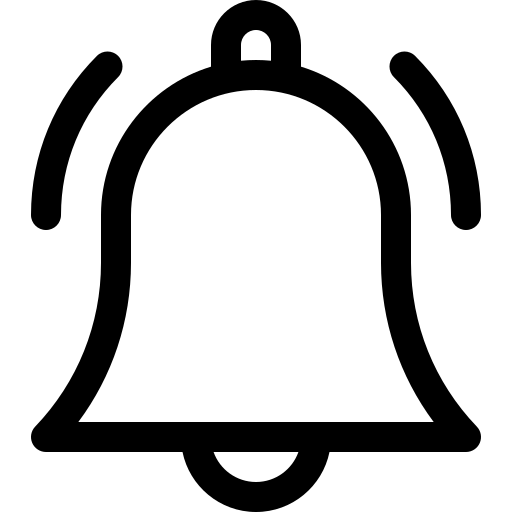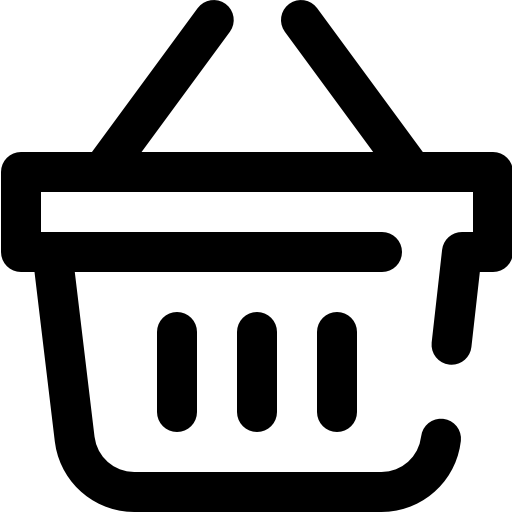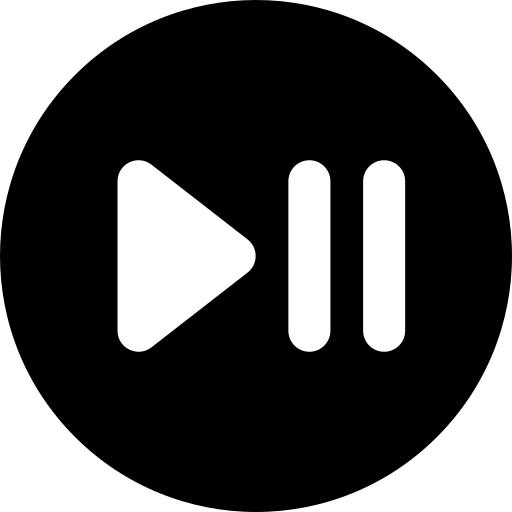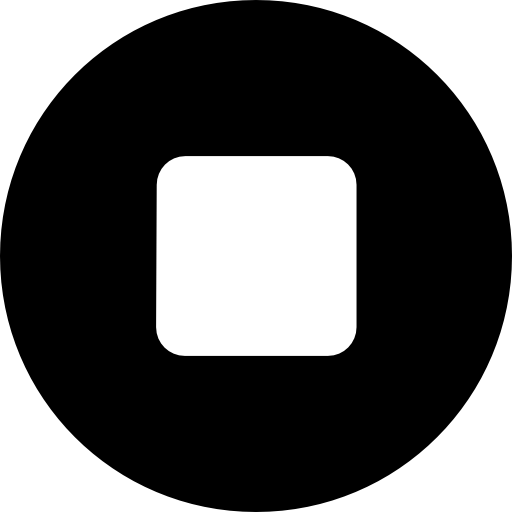For new shared accounts, the main shared IP address is necessary in WHM & cPanel. How to change it, add a new IP, and move old accounts to it. With your hosting provider, they should give you a new IP address and subnet mask. The main shared IP address in WHM & cPanel is crucial for hosting new shared accounts on a server. Follow these steps to change it, add a new IP, and migrate existing accounts to the new IP.
Requirements:
• Root access to cPanel & WHM • New IP address and subnet mask from your hosting provider
Step 1: If you want to add a New IP Address to Your Server, do the following:
1. Your hosting provider can provide you with a new IP address and subnet mask.
2. Under IP Functions in WHM, select Add a New IP Address.
3. Enter your IP address and subnet mask. Save your changes.
Step 2: Change Main Shared IP address.
1. Go to Basic WebHost Manager setup in WHM.
2. Scroll to Basic Config.
3. In the shared IP field, enter the new IP address.
4. Click Save at the bottom. Note: Make sure the new IP is added first in WHM, then try it here.
Step 3: Migrating Shared Hosting Accounts to a New IP Address.
1. In WHM, open the IP Migration Wizard.
2. Enter the new IP address for migration.
3. Check the migration list of accounts and domains.
• Update configuration for Apache, FTP, and cPanel
• Maintain DNS continuity with the old IP temporarily
Change Main Shared IP Address
Change the main shared IP address now that your new IP is available in cPanel & WHM. This address will be used for future cPanel accounts. Changing the IP does not migrate existing accounts; instructions for migration follow below.
In WHM’s Basic WebHost Manager Setup, scroll to Basic Config and enter the new IP address. Hit save at the bottom. Ensure the new IP was added in cPanel previously.
Migrate Shared Hosting Accounts to New IP Address
Migrating cPanel accounts to use a new IP is straightforward with the IP Migration Wizard in WHM. During migration, avoid creating new cPanel accounts, as they may not use the new IP address.
The IP Migration Wizard guides you through each step, with error messages for any issues. Follow these steps:
1. Enter the new IP address.
2. Confirm changes in WHM, verifying mapped IPs and planned accounts/domains.